Office 365 2-Step Authentication FAQs
Explore common questions about setting up and using 2-step authentication with Office 365 then proceed to the detailed instructions below.
What is 2-step authentication?
Two Factor Authentication (2FA) is a type of authentication that adds an extra layer of security to the sign-in process of your accounts. By verifying your identity using a second method (such as a Microsoft Authenticator App on your phone) in addition to your password, you can make sure that the person trying to access an account is who they say they are.
How do I set up 2-step authentication for Office 365?
To set up 2FA on your Microsoft Office 365 account, you’ll need your password and the Microsoft Authenticator App installed on your phone. The app will act as a second piece of evidence to prove your identity.
What if I lose access to my authentication device?
If you lose access to your authentication device, you can use backup codes provided during setup or contact your administrator for assistance.
Can I disable 2-step authentication later?
Yes, you can disable 2-step authentication by accessing your account settings and turning off the feature. However, it is recommended to keep it enabled for enhanced security.
Will I need to use 2FA every time I log into my Microsoft office 365 account?
If you try to access your Microsoft account through a browser or a new device, you will need to use the app to authenticate your login credentials.
Let's begin, what will I need?
Company email address (name@company.com.au)
Password (The login password for your Office 365 account)
Computer (to access your Microsoft Office 365 account via a web browser)
Mobile Phone (to host the Authenticator App, and a mobile number for security purposes)
Step 1
Navigate to your phones App Store using the links below to find Microsoft Authenticator app and download it. Once complete, a new app icon will have appeared on your phone called Authenticator.

Google Play (Android)

App Store (Apple)
Step 2
Using your computer, open a browser and navigate to https://login.microsoftonline.com.
Log into Microsoft Office 365 online with your company email address and password. Your IT Administrator will already have enabled 2FA on your company user account, so you should receive the following prompt asking you to setup 2FA.
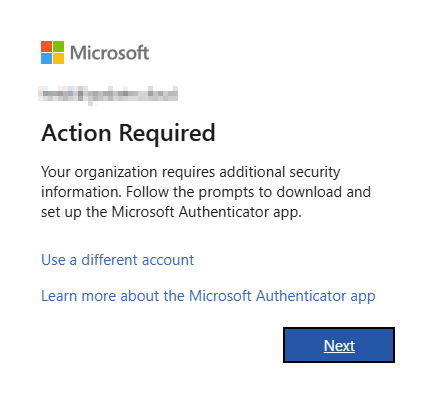
Click on Next. You will then arrive on the page asking you to download the Microsoft Authenticator App (You already downloaded this above). Click on Next again. Finally you’ll be asked to Set up your account.
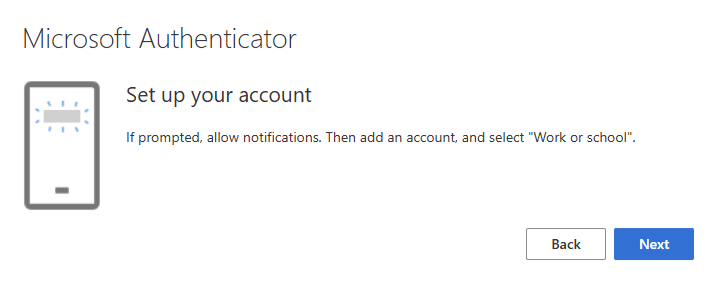
Click on Next.
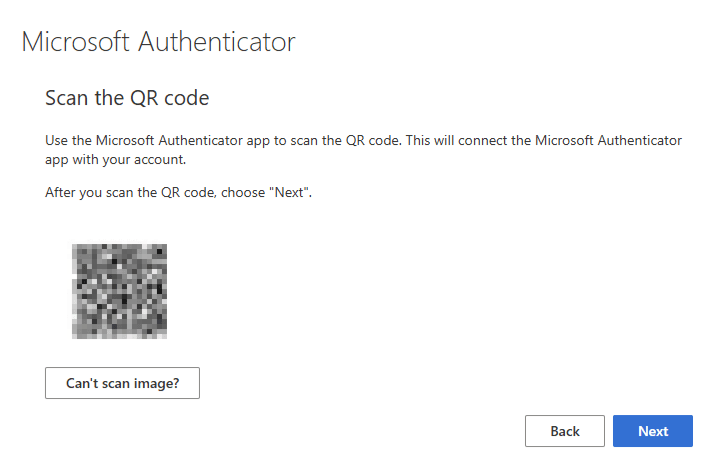
This is an example image for reference
This contains the QR Code (black square) which you will need to scan with the Authenticator app downloaded in Step 1 to setup your account.
If you need to rerun the setup process at any point, you can do so by clicking on the this link – https://aka.ms/mfasetup
Step 3
Configure the Microsoft Authenticator App.
With your mobile phone in hand, open the Microsoft Authenticator app. Skip any intro screens the app may present to you, until you get to the Ready to add your first account? screen (or similar).
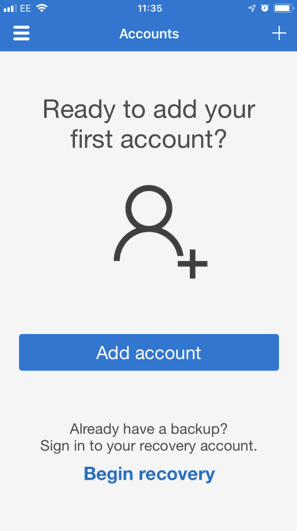
Select Add account or “+” icon in the top right corner of the app screen. Select the option Work or school account.
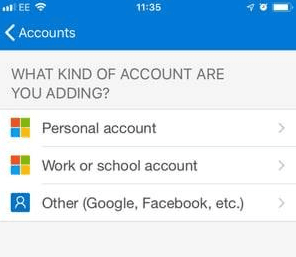
You may be asked to allow the app to use your phone’s camera, click OK to allow this. You will be presented with a screen called Scan QR code with a square camera box in the centre of the screen.
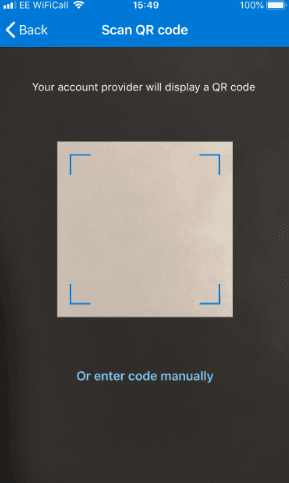
Lift your mobile device so that the QR code on your computer screen sits inside the Scan QR code camera square on your mobile phone.
Once the QR code has been scanned, the account has been added to your authenticator app and you should be prompted to enter the number shown in the Authenticator App into your computer. Complete this to sign you in.
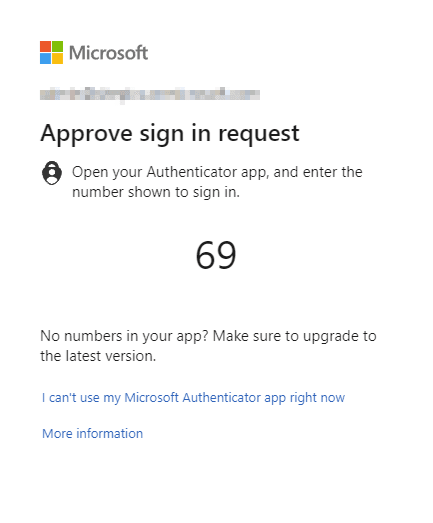
Step 4
Login to your Microsoft Office 365 account using 2FA.
Open any Microsoft application on your computer (i.e Outlook) and when prompted enter your company email address (username) and click next.
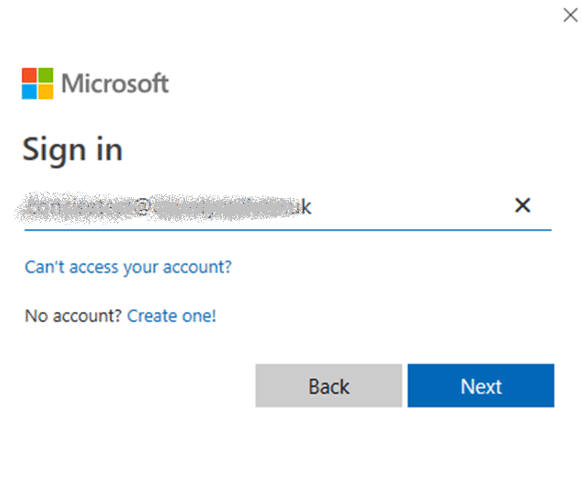
Enter your Windows password (your computer logon password) then click Next.
The Authenticator app on your phone will prompt you to accept the login and display a 2 digit number. Once you’ve entered the code, your Outlook will function as usual.
This completes the process!