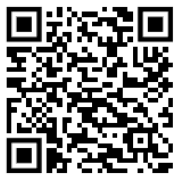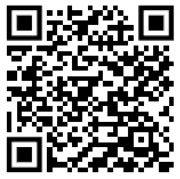Let's begin, what will I need?
Administration access to your Inception panel
Mobile Credential Management
A user’s mobile credentials can be issued, viewed and revoked in the Manage Users page
([Configuration > Users > Manage Users]). A Mobile Credentials table contains all mobile
credentials currently allocated to the user.

Clicking the Allocate Mobile Credential will prompt a confirmation window where an email can be added or edited. A code will be sent to the email address and populated in the same window, once the operator has clicked “Allocate Credential.
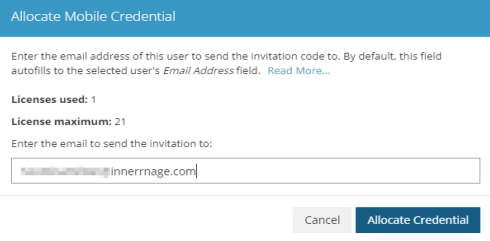
The Revoke button will mark the selected credential as Revoked; however, the credential will remain
in the user’s Mobile Credentials table.

The credential can be removed from the user completely by clicking Remove Selected Mobile Credentials. Note that this action will also revoke the selected credentials.

Viewing All Mobile Credentials
Mobile credentials can also be viewed by navigating to the Mobile Credentials page ([Configuration > Access Control > Mobile Access > Mobile Credentials]). The Mobile Credential search table displays all the mobile credentials in the system in a format that enables the sorting and filtering of the data to see specific mobile credentials. The search boxes above the table header for each column allow the searching for matches in individual fields. Multiple search filters can be used at once to get even more specific results.
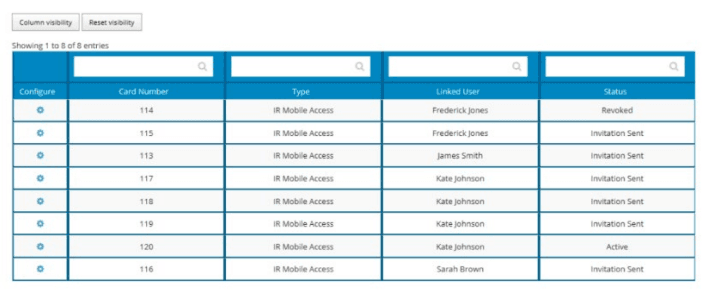
Each mobile credential can be configured by clicking the configure button (Cog Icon) in the corresponding row. This will bring up a dialog allowing various actions to be performed on the credential.
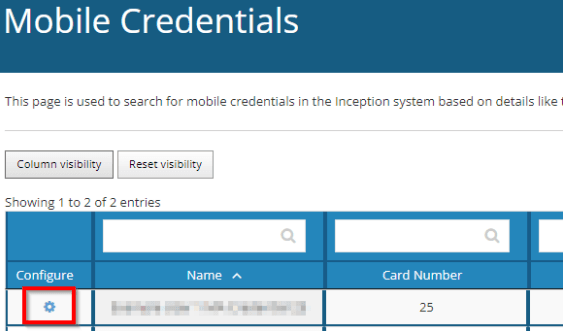
In this Window, the various actions an operator can perform are as follows:
• Resend Invitation
• Revoke Credential
• Delete Credential
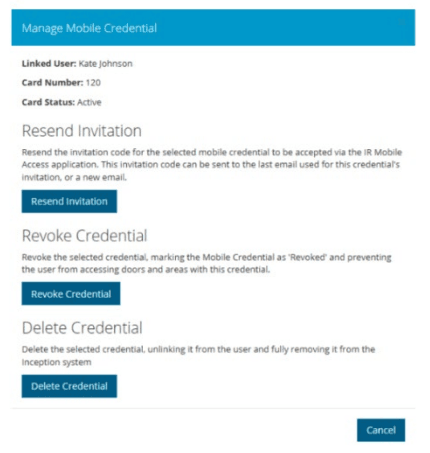
Resend Invitation
A mobile credential’s invitation code can be
resent to the user, in the cases where the
credential has expired, or the email was
entered incorrectly. The email address can be
changed to a different email address if
necessary.
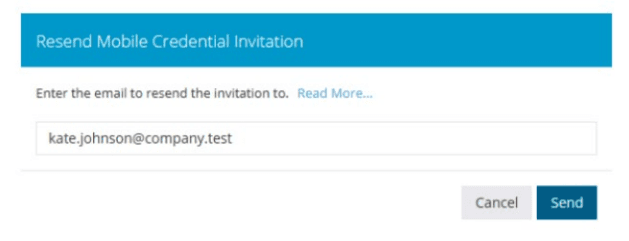
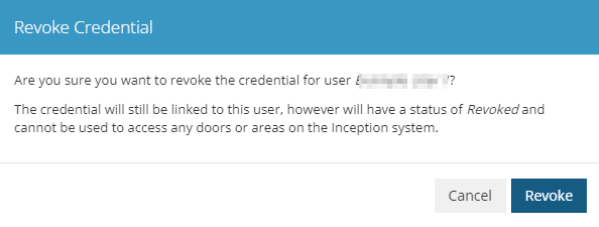
Revoke Credential
Credentials can also be revoked from this
dialog. When the credential is Revoked it will
prevent the user from accessing doors using
the Mobile Access Credential. However, the
credential will still be listed in the user’s list of credentials on the user page, allowing for the history of the credential to be retained.
Delete Credential
Delete Credential from the system. This both
unlinks the credential from the user and then
deletes the credential from the system. Please
note, deleting credentials will not remove
previous access history or event logs relating to the credential or user currently stored by the Inception controller. Deleting a Mobile Access Credential from a user will also free up a license so another user can be allocated a Mobile Access Credential.
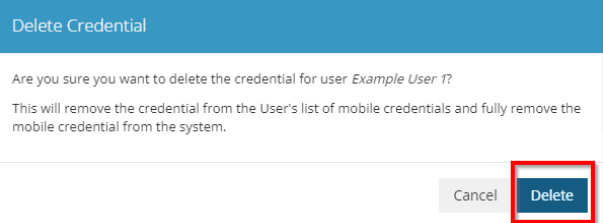
Mobile Access Specific Warnings and Messages
Mobile Access Connection Issues is a system warning which will alert the administrator when the Inception system has encountered a problem that is preventing the Mobile Access functionality from working correctly.
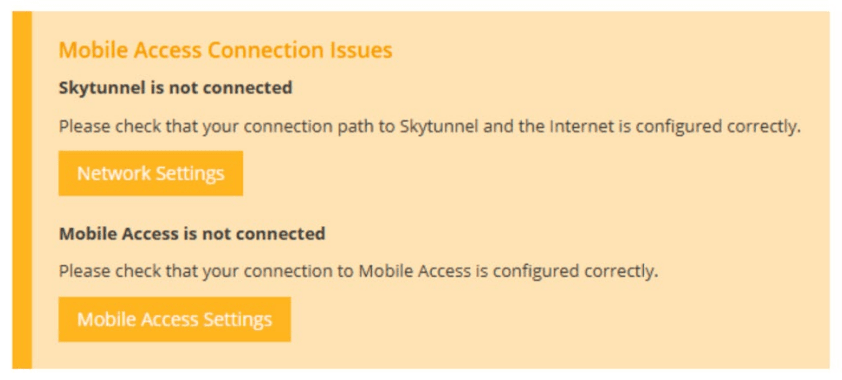
License availability, when the licensing limit is being approached a system prompt will be issued requiring operator acknowledgement.
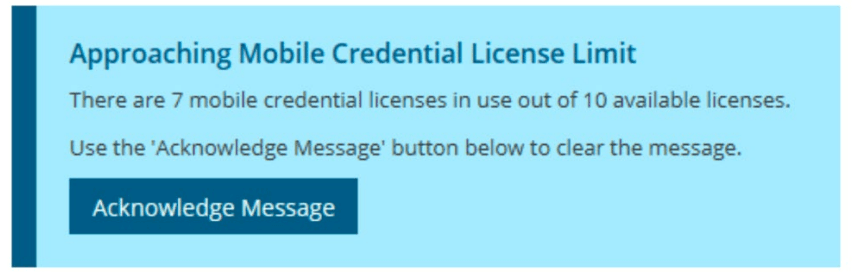
This advisory message will only appear once, and once acknowledged will not display again until the system has new credentials allocated.
Using a Mobile Credential
Setup and use of the Access Mobile App
This section covers to setup of the intended Credential User. Ensure the user being issued the Mobile Credential has the Mobile Access App installed using the links below.
Intended for end users, this app allows users to enter an invitation code sent to them from Mobile Access, then storing a credential on the app. This then allows the users to gain entry through a door with a compatible mobile access reader / keypad (refer to prerequisites).
Open the Mobile Access App and Select “Credentials”
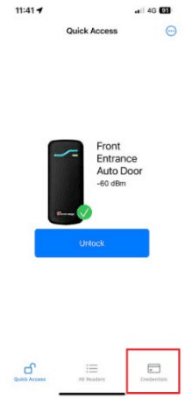
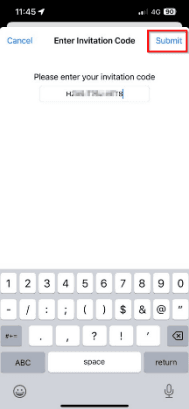
Enter the Invitation code issued to the user (Refer to the “Inner Range Mobile Access Credential Invitation” email) or Scan the QR Code to auto populate the invitation code within the Mobile Access app. Then Select Submit.
Once a Credential has been successfully registered, the Credential will be available for use.
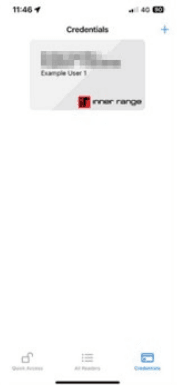
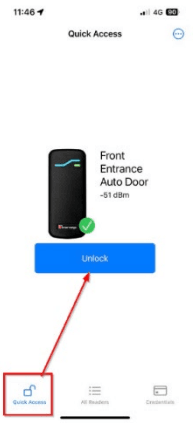
You can now select Quick Access and then select Unlock
TROUBLESHOOTING
No Licenses or Licensing issue
Credential Licenses are a purchased item. If credential licenses have been purchased but you are receiving an error (or an issue regarding credential license/s), please contact Briight for assistance
No Readers Displayed in Reader Config App
Confirm both Location and Bluetooth services are active, and the Reader Config App has permission to use the services. Once this has been configured, tap the refresh button in the app to see readers populate.
Did Not Receive Email with Invitation Code
Confirm that the email has not been automatically moved to the junk or spam folders of your email client. Confirm correct email address by using Mobile Credential management and re-issue credential.
The invitation can be resent by navigating to [Configuration > Access Control > Mobile Access > Mobile Credentials], clicking the desired credential’s configure button, then clicking Resend Invitation. An alternate email can be provided, allowing the remedying of situations where an incorrect email was originally provided.
Phone Not Unlocking the Door when Presenting to the Reader
The Mobile Access App is designed to ensure the correct user is interacting with the door. Therefore, the app is required to be open, with the user unlocking the door by a deliberate action of selecting the Unlock button within the app on the corresponding door. Background use is not permitted. The phone must be unlocked and the app open (running in the foreground) for correct use.